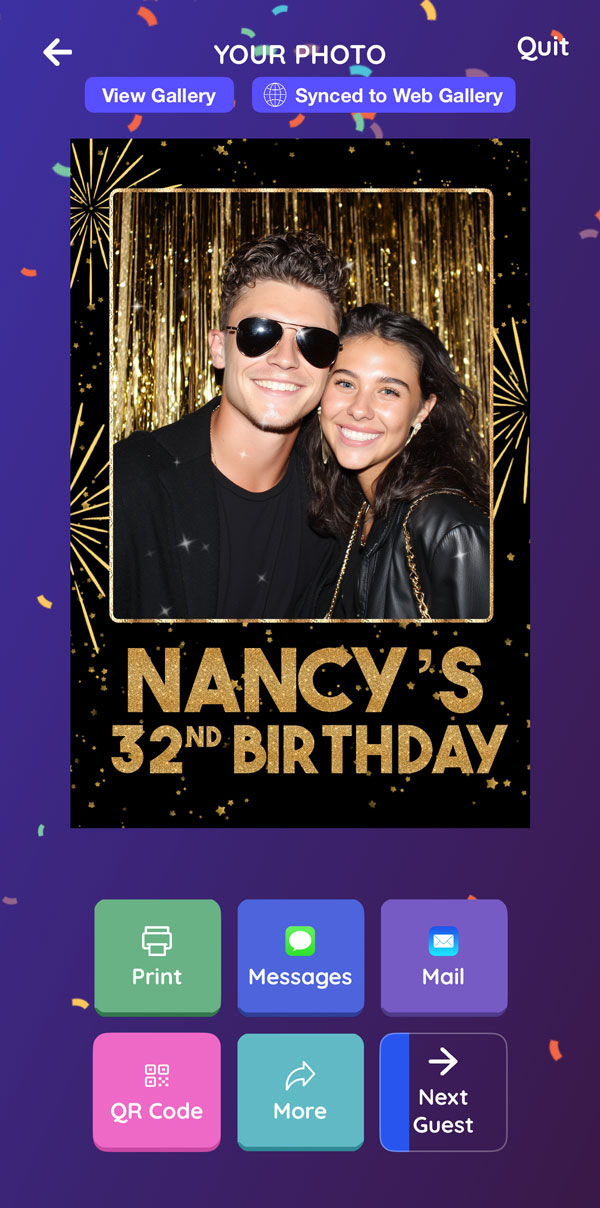Create Your First Event
Before we begin
Enable Guided Access on your iPhone/iPad. This keeps your guests within the Mini Photobooth app so they don't accidentally open other apps. Here is Apple's guide for how to enable Guided Access on your iPhone/iPad: https://support.apple.com/en-us/111795

Step 1
Go to the Events tab, and tap Create Event.
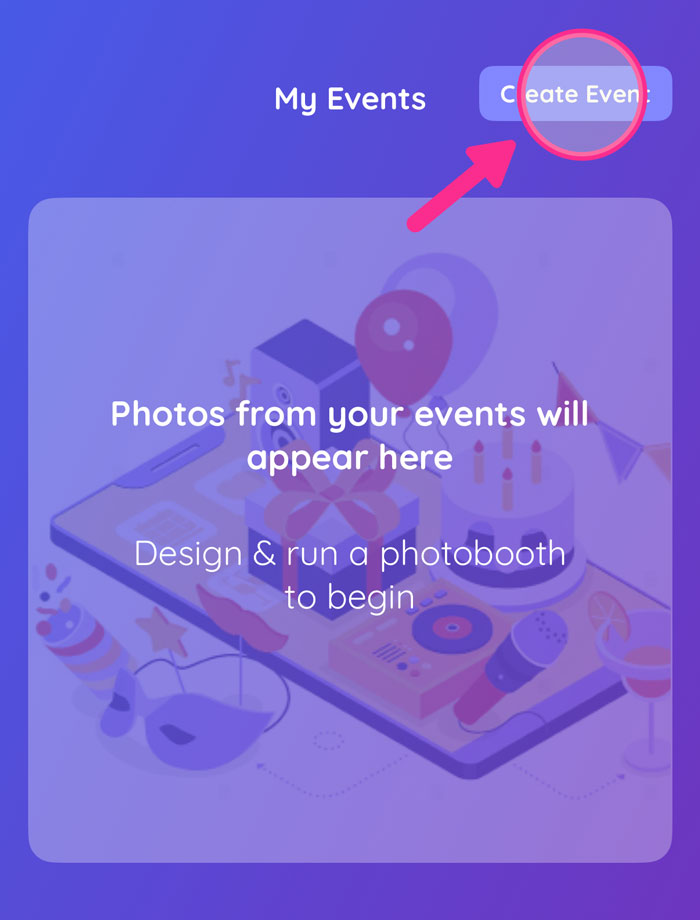
Step 2
Tap to Add a template.
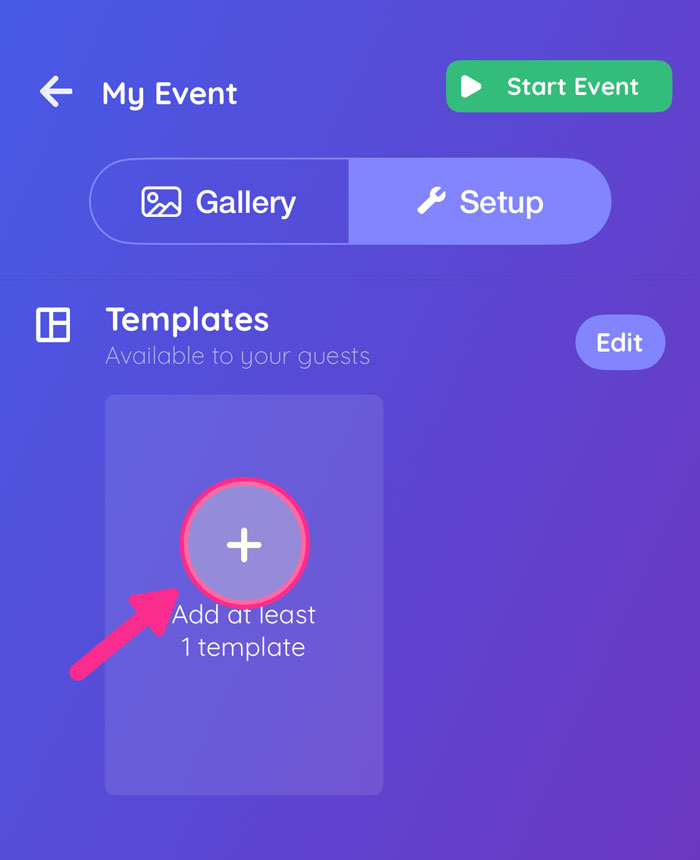
Step 3
Add 1 or more templates you want guests to choose from. Tap Save.
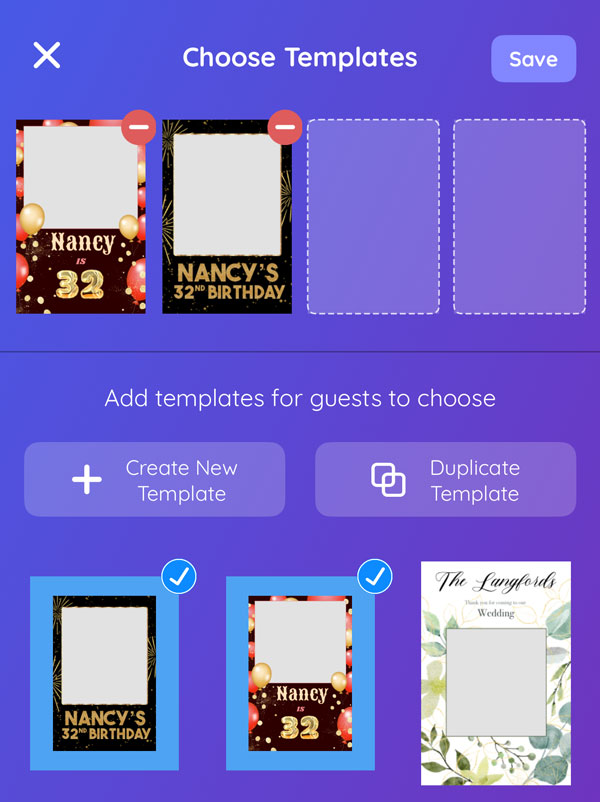
Step 4
Optional: Activate the web gallery so that you can use QR Code sharing, and have an online gallery for your guests.
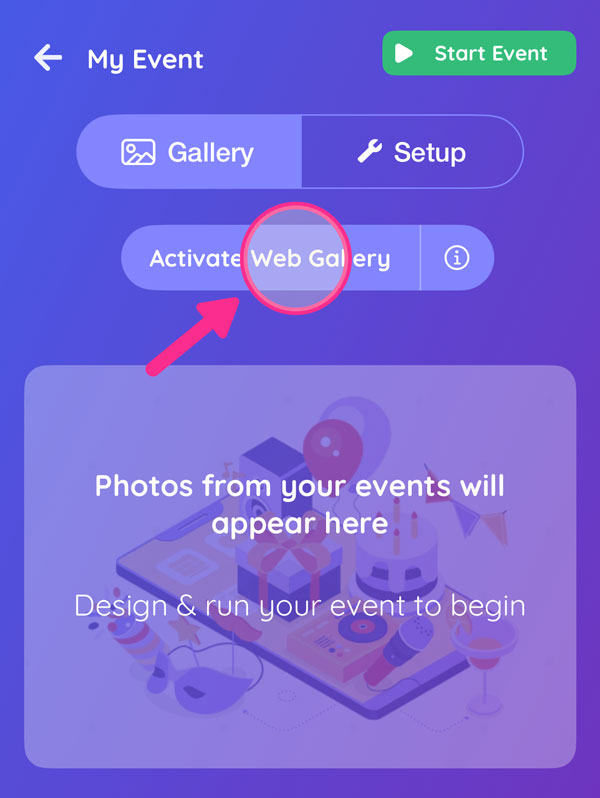

Step 5
Tap Start Event, and choose Event Mode when you're ready to start your event.
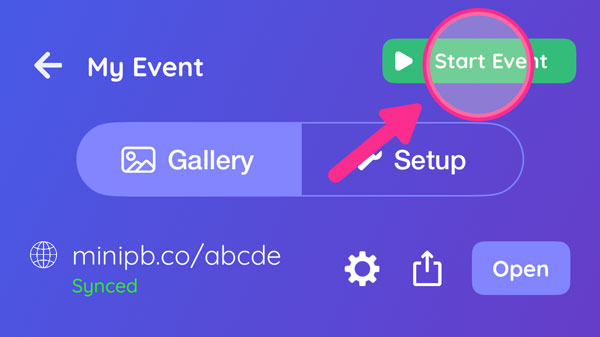
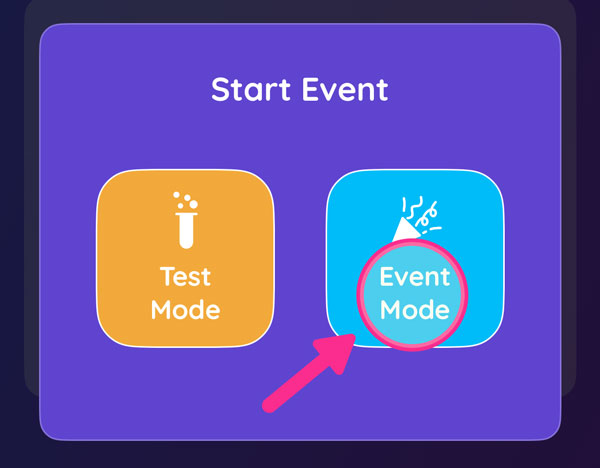
Step 6
If you have more than 1 template added, guests will be able to choose a template in the camera screen.

Step 7
Guests can take photos and then print or share their pictures.